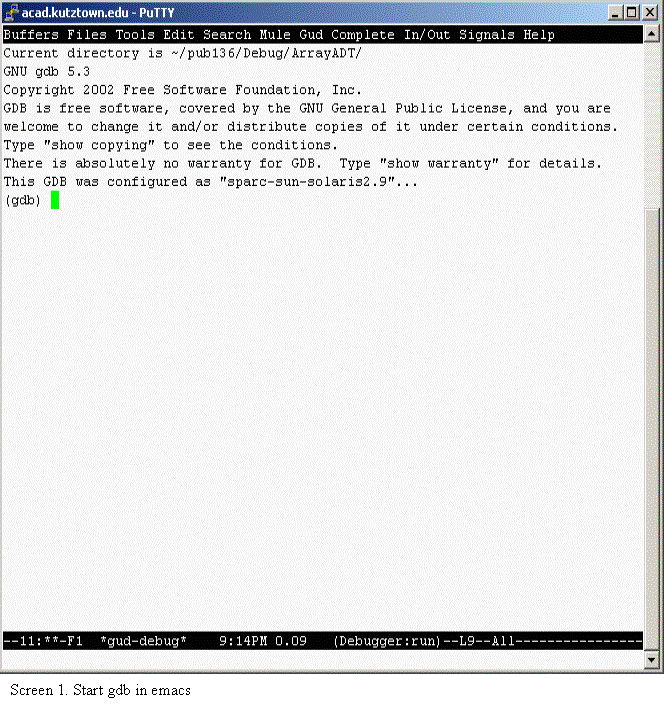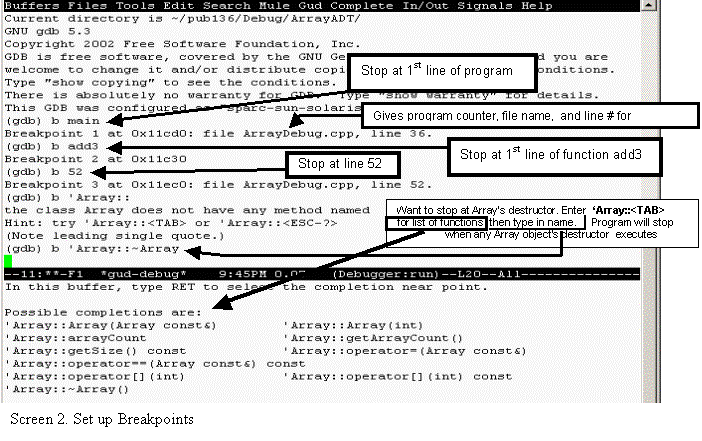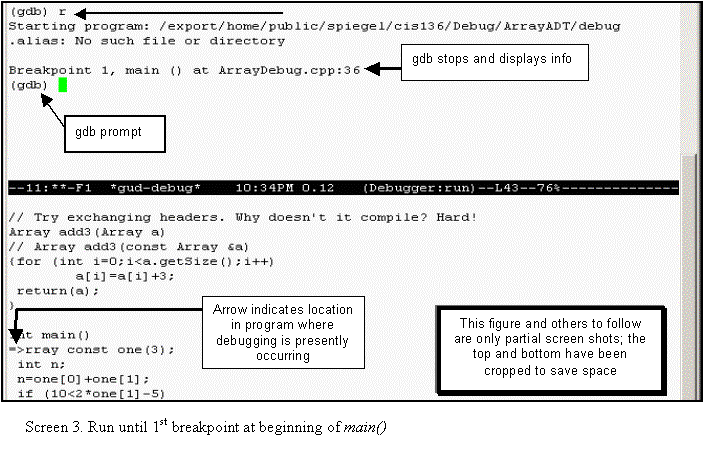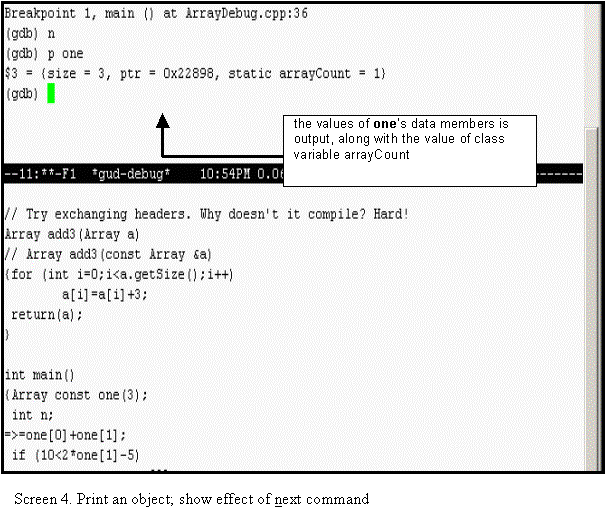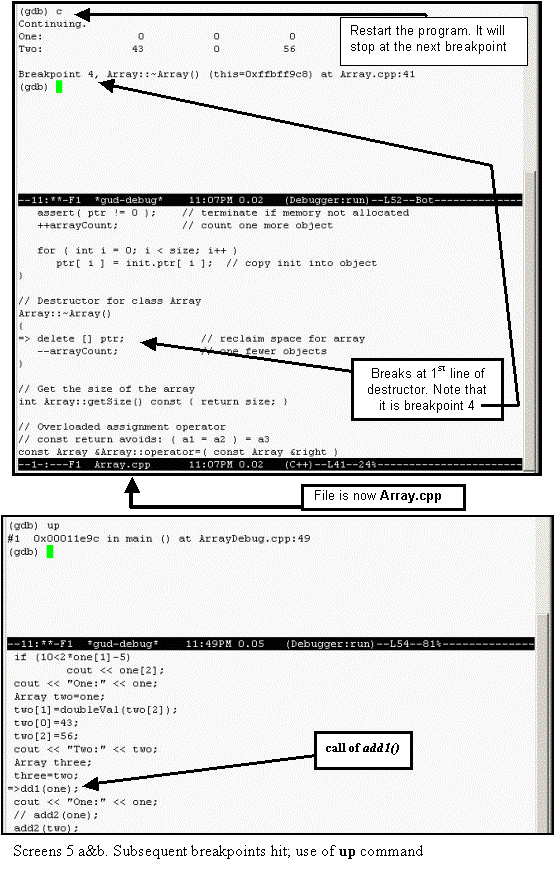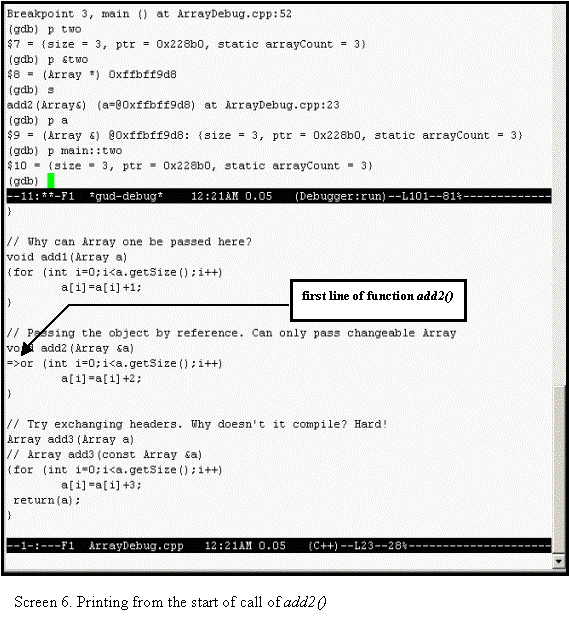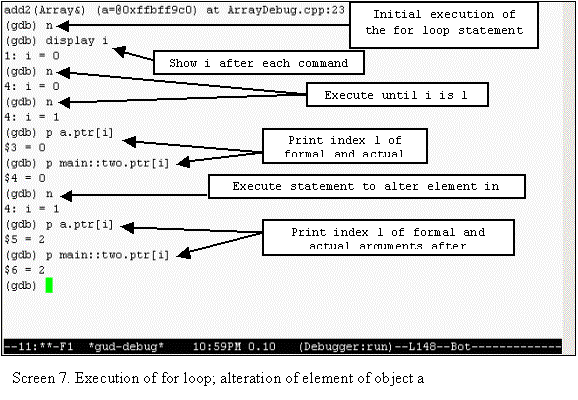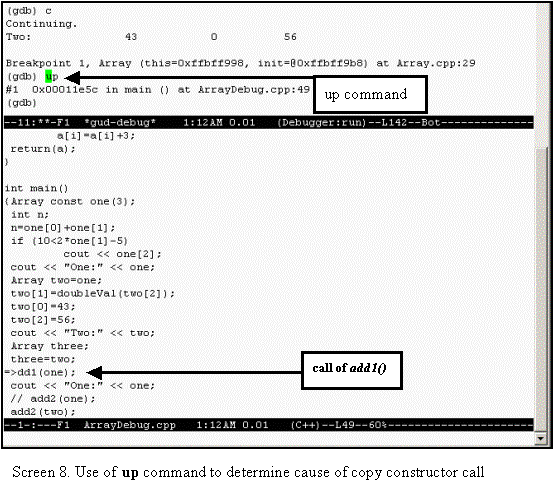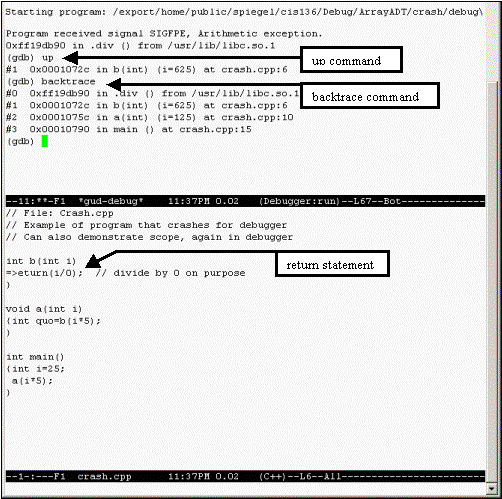Use of Debuggers
A Brief Introduction to GDB, including its use within
emacs
Prepared by Professor Daniel Spiegel
Kutztown University
A debugger is a program that is used to run other
programs. In a debugger, a program may be executed, debugged, or a combination
of both. Further, debuggers provide commands in order that data may be
examined.
There are many operations available in most debuggers.
This document will only cover a subset of the functionality of debuggers. The
gdb debugger available to Kutztown students will be described.
You can find a detailed (and long) description of this
debugger online:
GNU project gdb: http://www.gnu.org/manual/gdb-5.1.1/html_mono/gdb.html
The gnu gdb documentation site page has a link to a
detailed manual for its use within emacs (gdb in emacs is covered shortly).
Features of Debuggers:
¨
Check
the order of statement execution in a program.
¨
Evaluate
a variable, parameter, or (possibly) an expression at a particular point during
program execution.
¨
Determine
where execution was occurring in a program when a program crashes, even if the
crash was in a library.
¨
Stop
a program’s execution at a particular statement
Debugger Operations:
The following are basic operations of all debuggers:
Setting a Breakpoint
This operation is used to
cause a program that is executing in the debugger to suspend itself, permitting
debugging. In many integrated development environments (IDEs), a program can
also be suspended and enter debugging mode via a command. Visual C++ allows
this via a break command that suspends immediately and also by a run
to cursor command that stops the program on the line the cursor is on.
Resume Execution
This operation restarts a program that is in debugging mode. The program will execute until it terminates, or encounters a breakpoint or other suspend directive.
Execute a statement
¨ Step over – Execute the present statement. If the statement is a function call, the function will be executed; the debugger will stop at the statement after the function call.
¨ Step into – Execute the
present statement. If the statement is a function call, the function will be
debugged; the debugger will stop at the first statement inside the function.
Note that if you perform a step into on a library function call such as cout
<<, the debugger may attempt to step into the file containing the library
function. In Visual C++, this will load a file, usually full of assembly
language statements; in gdb, you may have trouble, even if you use finish to
get out. Use of step into with function calls should be limited to functions
you wrote.
Note: Step into and Step over are indistinguishable if the present statement is not a function call.
¨ Step out – This operation resumes
execution until the function the program is executing terminates; the debugger
will stop at the statement after the function call. This function is available
in both Visual C++ and gdb.
Watching Variables
At any time during a debugging session, you may examine the value of a variable via a watch. In IDEs, watches can be set up in a window. In gdb, the value of a variable and/or expression can be output.
Enabling and Starting GDB:
To enable gdb to be able to display the statements of
your program, you must use the –g flag during compilation and linking of all
files comprising your program. The –g flag causes the compiler and linker to
maintain variable names and untranslated C++ statements, in order that
variables can be examined and C++ statements can be displayed and followed.
To start a stand-alone gdb session, simply type gdb
<executable> at the system prompt. For example, to debug a.out,
issue the command
Unix Prompt >gdb a.out
gdb will start and load a.out.
Alternatively, gdb can be started by simply issuing
the command gdb at the Unix prompt. To then load an executable,
issue a file command. For example:
![]()
(gdb)file a.out
To start a gdb debugging session in emacs:
¨
Start
emacs without specifying a file
o
Unix
Prompt >emacs
¨
Issue
the command to execute a program on the emacs command line
o
ESC-x (then hit return)
¨
Start
gdb
o
gdb
(it will follow the M-x, which remains on the emacs command line)
¨
You
will then be prompted by the phrase run like this? Add the file
to debug (or use the file command after gdb starts)
The gdb environment will appear inside the single
emacs window.
GDB commands:
When GDB starts, the loaded
executable is not running; there are many commands that can be issued to
prepare debugging. A glossary of commands can be displayed by issuing the
command
(gdb)help
There will be a list of command
areas, each of which has its own help list. For example,
(gdb)help running
will list commands available for
running a program. If you issue a help command followed by and actual command,
the help information for that command will be displayed.
Commands can often be issued
without typing the entire command. Here are some commonly used commands; many
of them can be invoked using only the first letter:
(gdb) quit
– exit the debugger
(gdb) file –
load an executable file
(gdb) break
line-number/function name -- Set a break-point on a line/at start of function
(gdb) run
<args> -- start running the program; if there are command-line arguments,
put them after the run invocation
(gdb) cont
-- continue running, after a break
(gdb) next
-- Next program line (step over function calls)
(gdb) step
-- Step into function calls.
(gdb) finish -
Step out of the present function
(gdb) print
expression -- Show value of a variable or expression
(gdb) list
– List 10 lines of the program being debugged. The sixth line is the preset
statement. Subsequent, consecutive entry of list will list the next 10 lines.
(gdb) where
– obtain a backtrace showing all function calls before the current statement
(gdb) up
– Move to the function that called the present function. Useful if your program
crashes in a library function; use up to get to the last function call in your
program
(gdb) down
– Reverses the action of up
(gdb) delete
– Removes breakpoint by number (see example following). If no number, all
deleted.
(gdb) kill –
Terminates the program.
Notes on selected gdb commands:
Break: To set a breakpoint on a line, issue the break
command with a line number. For example, to set a breakpoint on line 43, issue b
43 . To set a breakpoint at the
start of a function, issue the break command with the function name. For
example, to suspend execution and enter debugging mode at the start of function
foo, issue b foo . To
debug from the start of the program, issue b main
In projects
with multiple files, a breakpoint can be set in an associated file using <file
name>:line number
A
breakpoint can be set at the beginning of an object’s function using <class>::<function>
Note:
In IDEs a breakpoint is set explicitly within the program code in a window.
Print: The
print command has great functionality. You can enter just about any valid
expression, and it will be evaluated an printed. You can print the values of
pointers, dereference a pointer, and print entire arrays and objects. See the
emacs example on the next page for sample uses of the print command.
Debugging in emacs
To
debug in emacs, start gdb within emacs as noted earlier. Then, set a
breakpoint. Start your program, and when the program reaches the breakpoint,
emacs will split into two windows. One window will contain the gdb command
environment, and the other will contain the program code, with a text arrow (=>)
indicating the present statement.
You
may then issue gdb commands in the original emacs window while viewing the
present line and surrounding code in the 2nd window.
To
exit emacs, enter ctl-x followed by ctl-c. If a program is loaded
at the time, you may be prompted before exiting.
Demonstration
of gdb within emacs:
Debugging
using gdb within emacs will be demonstrated using the ArrayADT example from
class. This example uses the files Array.h, Array.cpp, and ArrayDebug.cpp.
Also, on a Unix system such as acad.kutztown.edu, you would want to obtain the
file makefile, which establishes compilation rules for this program.
These files are available on acad in subdirectory
/export/home/public/spiegel/cis136/Debug/ArrayADT . On the web, they are
available at URL http://faculty.kutztown.edu/spiegel/Debugging/Files/.
For more information on makefiles, see the makefile primer at http://faculty.kutztown.edu/spiegel/Makefile/Makefile.htm.
![Text Box: // File: ArrayDebug.cpp
// Driver for Array ADT.
// Debugging Demo - show how r-value is created, and some examples
// to distinguish r-values and l-values, along with constructor use
// in the debugger
#include <iostream>
#include "Array.h"
// Change argument to & to see change in debugging
int doubleVal(int a)
{ return(a*2);
}
// Why can Array one be passed here?
void add1(Array a)
{for (int i=0;i<a.getSize();i++)
a[i]=a[i]+1;
}
// Passing the object by reference. Can only pass changeable Array
void add2(Array &a)
{for (int i=0;i<a.getSize();i++)
a[i]=a[i]+2;
}
// Try exchanging headers. Why doesn't it compile? Hard!
Array add3(Array a)
// Array add3(const Array &a)
{for (int i=0;i<a.getSize();i++) // breakpoint 2
a[i]=a[i]+3;
return(a);
}
int main()
{Array const one(3); // breakpoint 1
int n;
n=one[0]+one[1];
if (10<2*one[1]-5)
cout << one[2];
cout << "One:" << one;
Array two=one;
two[1]=doubleVal(two[2]);
two[0]=43;
two[2]=56;
cout << "Two:" << two;
Array three;
three=two;
add1(one);
cout << "One:" << one;
// add2(one);
add2(two); // breakpoint 3
cout << "Two:" << two;
// Next line changes values in one in the function. Why is this OK?
three=add3(one);
cout << "Three:" << three;
return(0);
}
One: 0 0 0
Two: 43 0 56
One: 0 0 0
Two: 45 2 58
Three: 2 2 2
Figure 1. Demo Program ArrayDebug.cpp](./DebugPrimer_files/image002.gif)