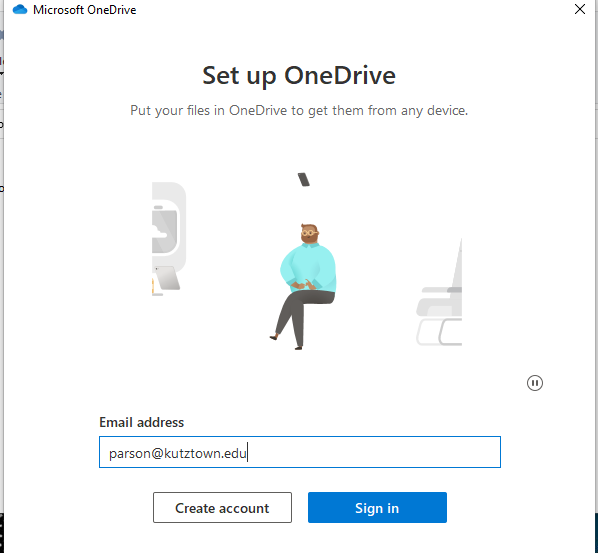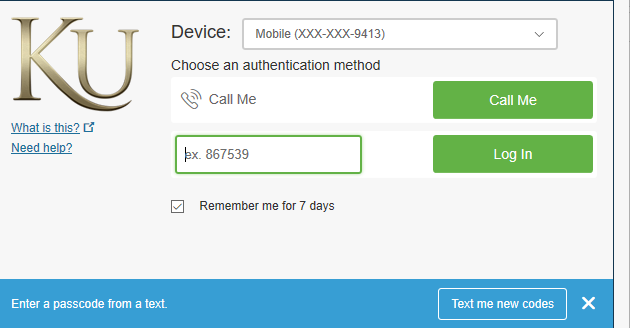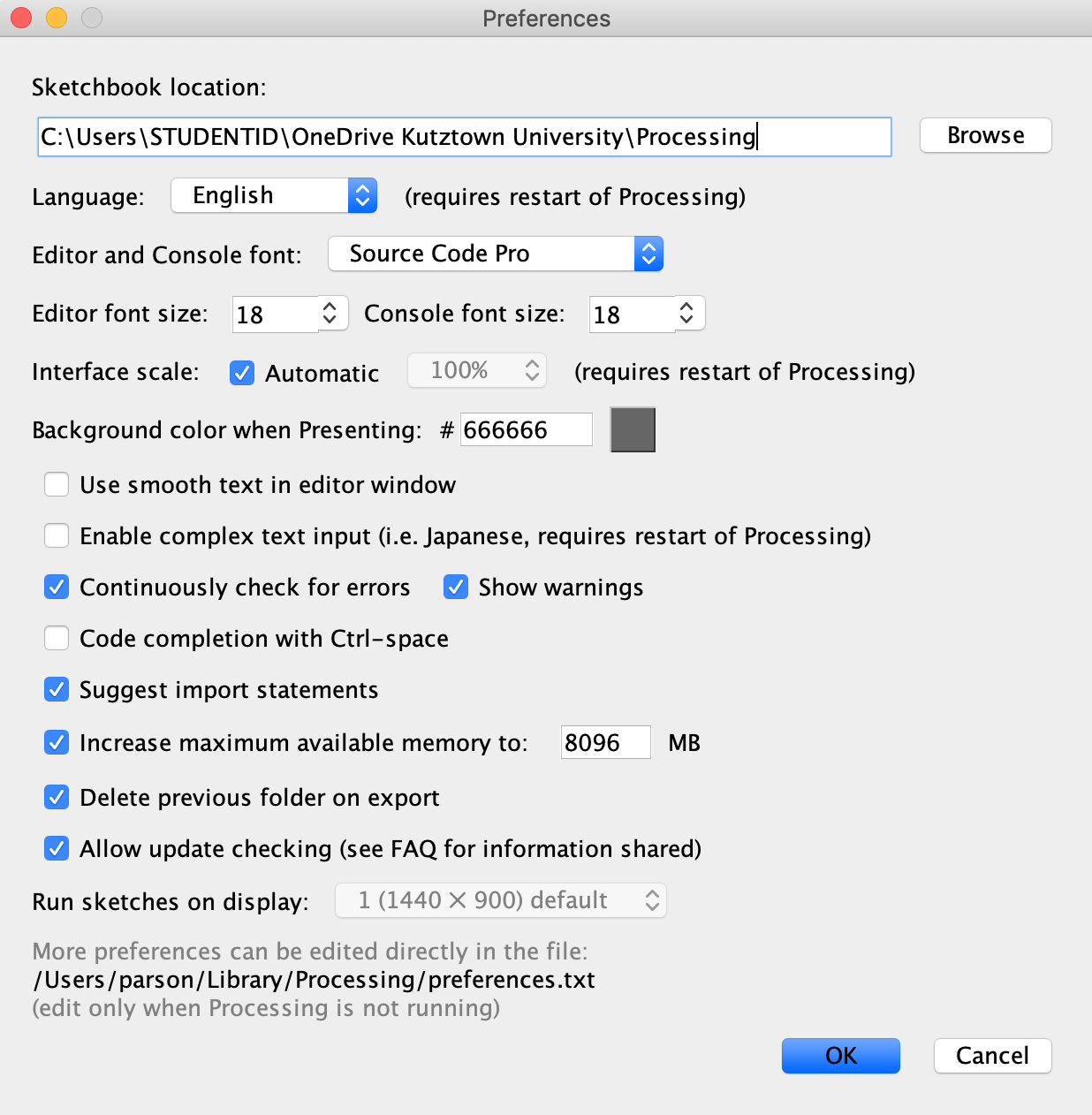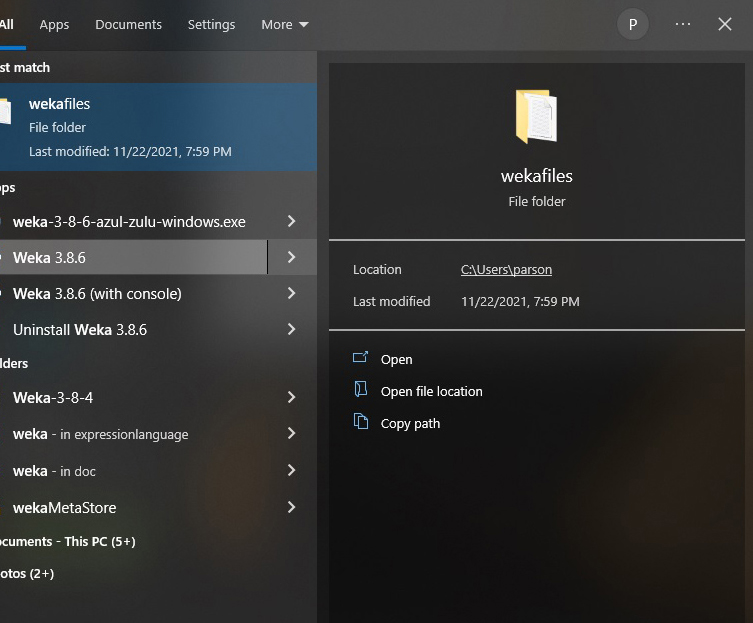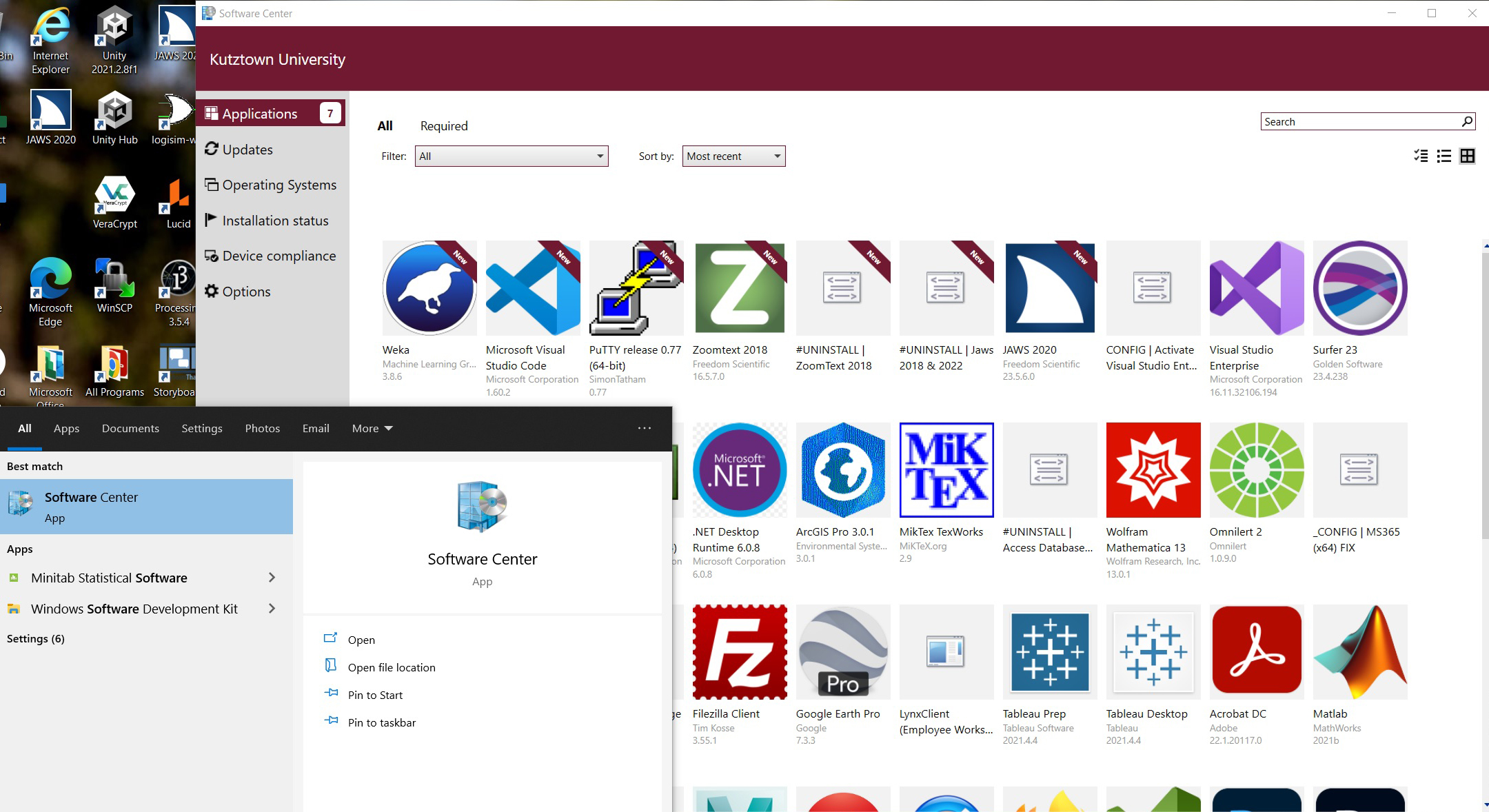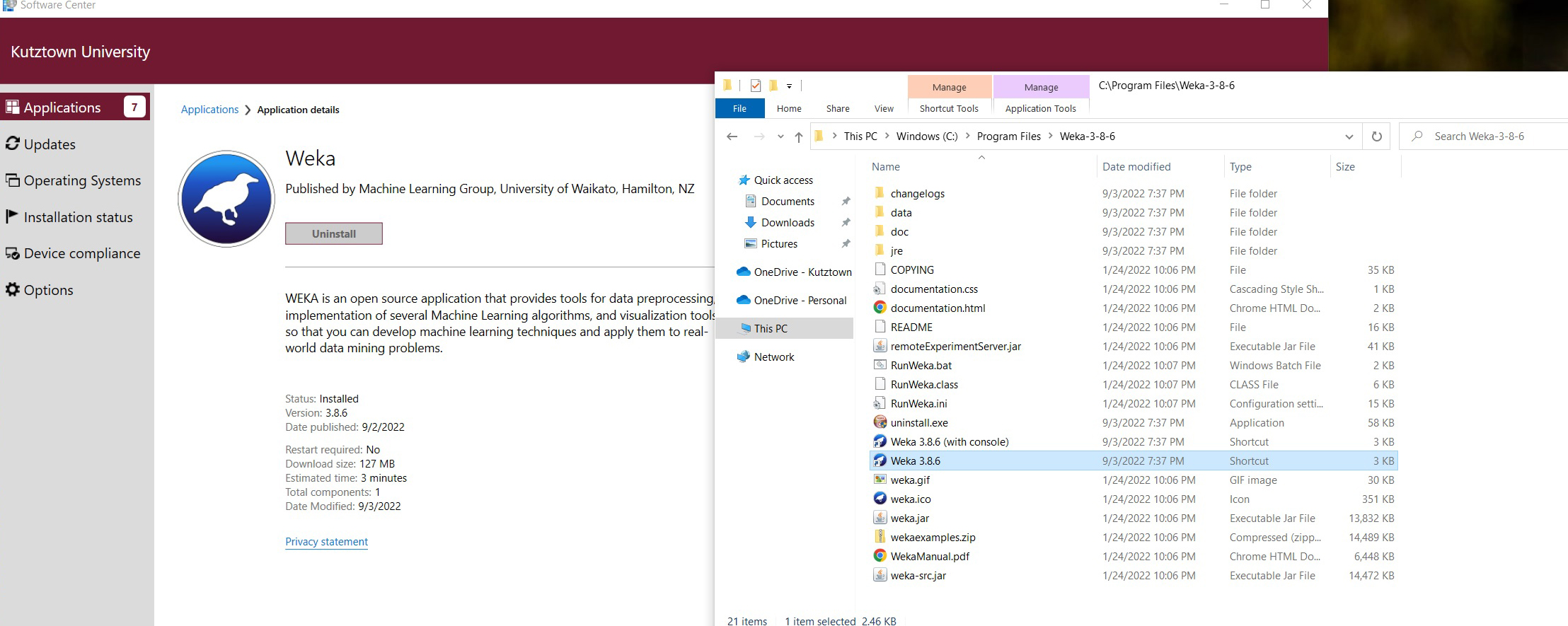CSC 220 - Object-Oriented
Multimedia Programming, Fall 2022.
CSC 458 - Data Mining & Predictive
Analytics I, Fall 2022.
Setting up campus PC OneDrive and Weka, latter for CSC458 only.
1. OneDrive on a campus Windows PC
This approach should work. If you want to play it safe or
plan to use non-campus-network PCs such as laptops or Macs, use a
thumb drive to save your work instead of the networked OneDrive.
CSC220 Processing users should create a Processing folder as the
Sketchbook Location on the thumb drive if you go the thumb drive
route.
1a. Use the Windows File Explorer to navigate to C:\Users\STUDENTID\OneDrive,
where STUDENTID is your KU login ID. Mine is
parson.
1b. The first time in for a login session on a PC you should get
this pop-up. Sign in using your KU login.
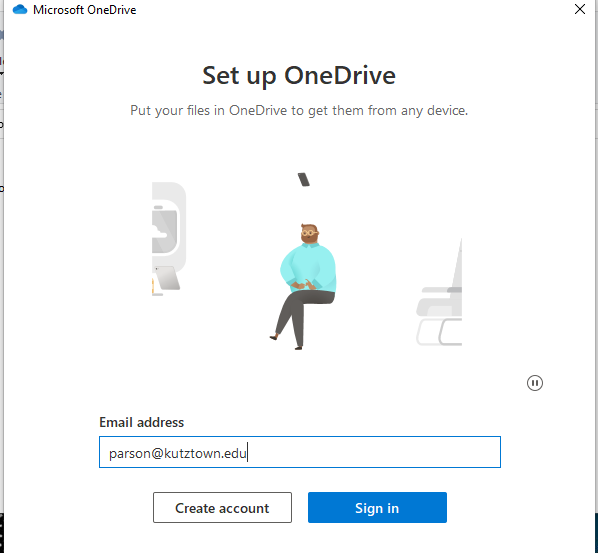
Faculty must also supply a PIN to the subsequent prompt. I don't
believe students need to do this.
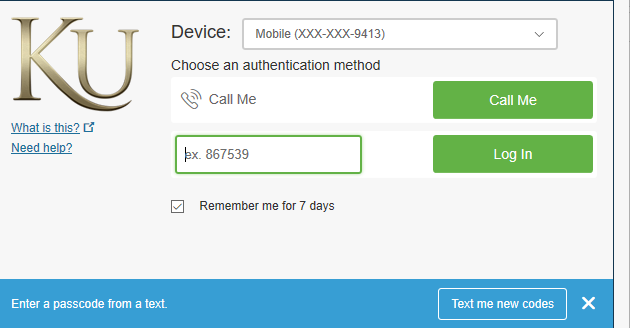
1c. At that point C:\Users\STUDENTID\OneDrive should say C:\Users\STUDENTID\OneDrive
Kutztown University.
It may take 30 seconds or so for saved remote files such as the
Processing sketch folder or saved Weka data files to appear in
that directory.
If this is the first time a CSC220 student connects to the the
Kutztown University OneDrive, use the File Explorer to create
folder Processing inside the C:\Users\STUDENTID\OneDrive
Kutztown University folder. Thereafter, every time you start
Processing, bring up its Preferences window and make sure the
Sketchbook Location is set to this Processing folder. You have to
set this every time you log in.
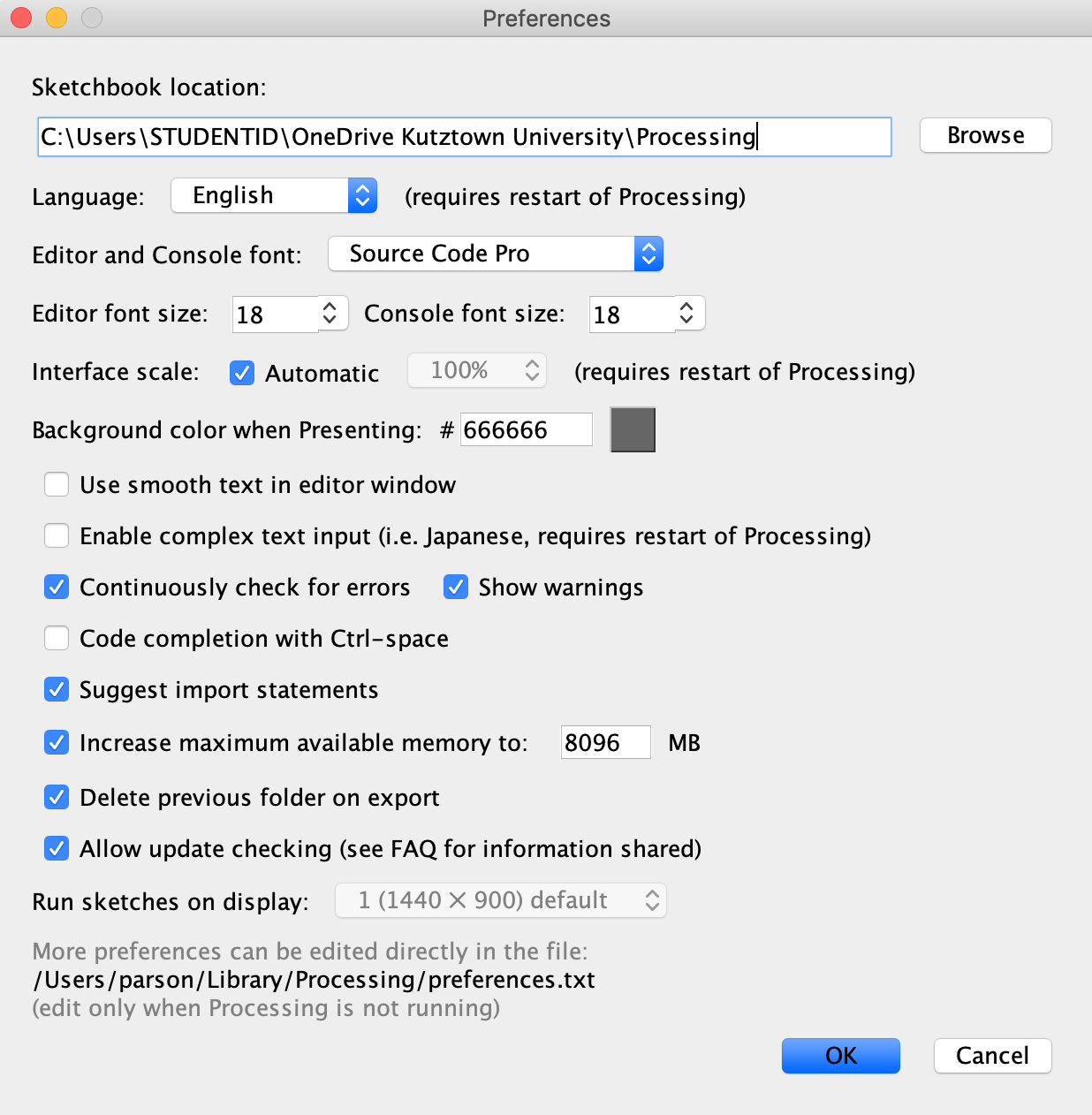
CSC458 students can save Weka ARFF files there.
This approach should work. If you want to play it safe or
plan to use non-campus-network PCs such as laptops or Macs, use a
thumb drive to save your work instead of the networked OneDrive.
2. Weka on a campus Windows PC for CSC458
2a. Bring up a command prompt at the lower left of the Windows
screen and type Weka. If Weka 3.8.6 shows up then it is
installed. Run that. Weka is installed on the Old Main 158 student
PCs.
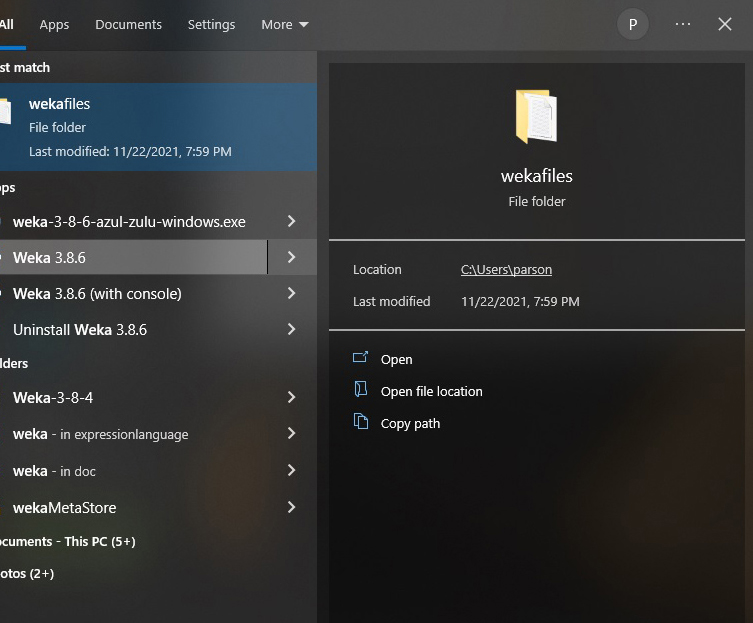
2b. If Weka 3.8.6 is not installed, type Software Center
and Install Weka after clicking the Weka 3.8.6 icon per
this screen shot.
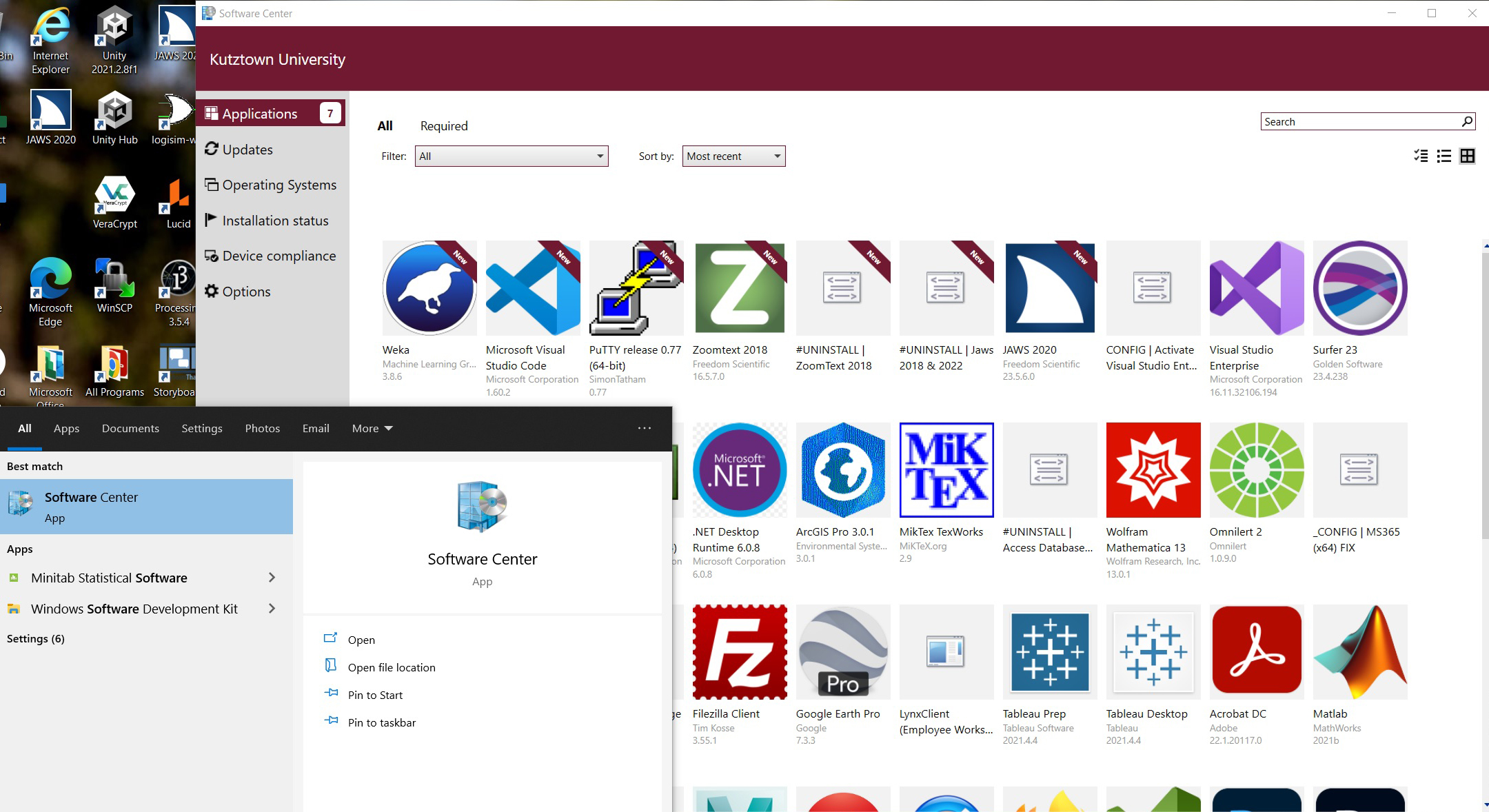
2c. Once this install completes, you will have to use the File
Explorer to navigate to C:\Program Files\Weka-3-8-6 per
this illustration and double click the Weka 3.8.6 icon to run it.
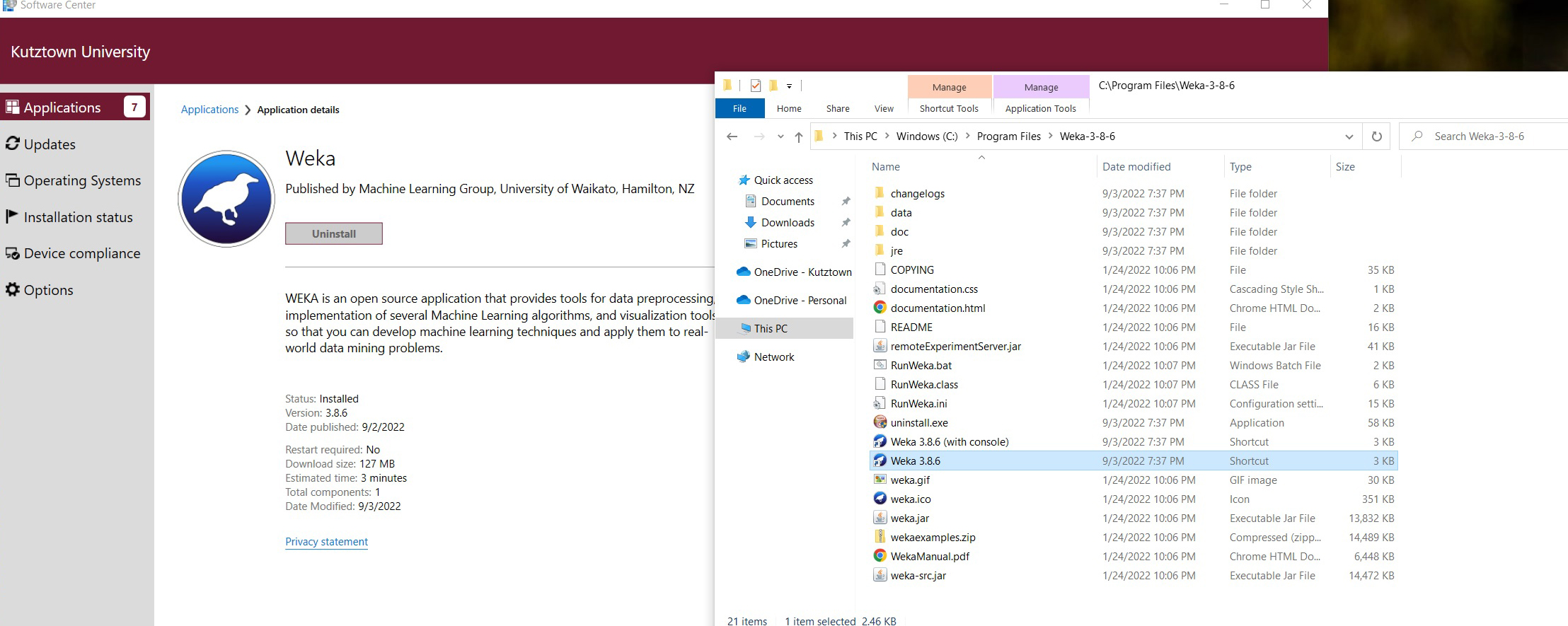
2d. You can save ARFF files to the Kutztown University OneDrive or
a thumb drive as explained in Section 1 above. If you want to play
it safe or plan to use non-campus-network PCs such as laptops or
Macs, use a thumb drive to save your work instead of the networked
OneDrive.